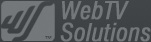- Aug. 2, 2023NEWPostfixes v3 for WS.WebTV 60 available
- Jun. 6, 2023NEWWS.WebTV version 60 available!
- Mar. 30, 2023Postfixes v2 for WS.WebTV 59 available
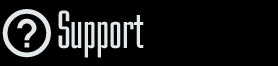
Installation and Maintenance
Configuration
- • General
- • Google API Key
- • Login with Google
- • Login with Facebook
- • Vimeo API
- • GeoIP Service
- • Video
- • Video: Integrating AWS
- • Storage
- • Appearance
- • Appearance: Styler
- • Widgets
- ‹Ext› PlayerLogo
- ‹Ext› Site/Geo Blocking
Solving Login Problems
Statistics
Content Administration
- Introduction
- Channels and Pages
- Clips
- ‹Ext› StreamClip
- ‹Ext› EmbedClip
- ‹Ext› BatchCreator
- Ads
- Interactivities
- Categories
- Menus
- Galleries
- ‹Ext› News & Events
- ‹Ext› Scheduler
‹Ext› Adv. Users Manag.
- • Advanced vs Basic
- • Access Levels and Privileges
- • Privacy: Channels
- • Privacy: Clips
- • Privacy: Galleries
- • E-Mailing
- • DEV: Webhooks/Callbacks
‹Ext› Store
- • Introduction
- • Configuration: General, Built-In Products, Payment Methods
- • Getting your PayPal API Credentials
- • Selling Content Access, Memberships, Services, etc.
- • Order Management
- • Manual Payment Workflow
- • Managing Sold Content Access
- • Managing Subscriptions
- • User⇔Store Integration / Credit (BackEnd)
- • Sales Reports
- • DEV: External Payment Processor
- • DEV: Webhook/Callback
Advanced Customization
- • CSS "Shortcuts": Hiding Interface Elements
- • Default Images
- • Video Player: Parameters
- • Video Player: JS Functions and Events
- • Create/Edit Language Pack
- • Configuration Variables
- • Templates: General Considerations
- • Templates: Files
- • Creating a Style
- • Creating a Theme
- • Adding Templates
- • Adding Widget Zones
- • Adding Menu Zones
- • Add fields to User reg. form
- • Showing categories in content lists
- • Embedded Widgets
- • Using Custom DB Fields and List Filters for Clips
- • Back-End: Adding sections
Others
Content/Administration > Canales de vídeo
Playlist Programming (starting point)
Description:
Step-by-step instructions on how to program the starting point of a Channel's Playlist.Notes:
• Version used for the screen captures: WS.WebTV Professional 1.2.0.0 (all extensions enabled). Some options/features might be different, respect your WebTV, depending on the installed version and extensions you have purchased.• The interface may be slightly different depending on the Web browser and operating system.
Introduction
The playlist programming allows you to set the starting point of a Playlist according to a day of the Week and time of the day.
In this tutorial we explain how to create a starting point event for a Playlist.
A great complement to this functionality is the "Scheduler" extension, which allows you to set the current Channel Playlist based on a date or day of the week. By using the Scheduler and this Playlist programming feature, you can achieve a similar effect like a TV Channel.
Creating a Playlist Starting Point Event
1. Go to the Channels page...
Click the "Playlist" icon of the corresponding video Channel.
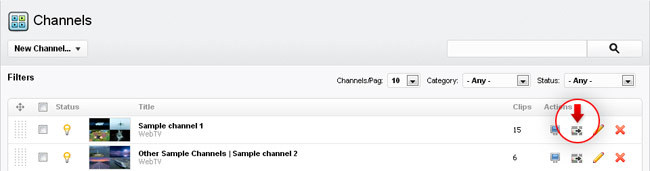
2. On to the Channel's Playlist list...
Click the "Clock" icon corresponding to the Playlist you want to program.
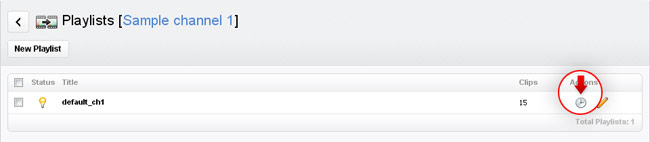
3. On to the Playlist Programming Event list...
(A) To create a new Event, click on the "New Starting Point Event" button.
(B) To edit an existing Event, click the corresponding "pencil" icon.

The creation and edition interfaces are very similar.
Important:
The programming will be ignored if the Playlist sorting is not set as "Custom: Ordered".
4. The creation page...
Title: Enter a title for the Event.
Description: For your reference only.
Time: Enter the time (24hr. format) from which the starting point will be effective.
Day(s): Select the day(s) when the Event will trigger. At least one day must be selected.
Playlist Starting Point: Select the Clip which will be the first one to play from the Playlist.

5. Done editing...
Once you are done editing the Event, click the Save button.