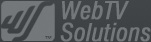- February 21, 2025NEWPostfixes v3 for WS.WebTV 61 available
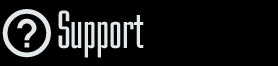
Installation and Maintenance
Configuration
- • General
- • Google API Key
- • Login with Google
- • Login with Facebook
- • Vimeo API
- • GeoIP Service
- • Video
- • Video: Integrating AWS
- • Storage
- • Appearance
- • Appearance: Styler
- • Widgets
- ‹Ext› PlayerLogo
- ‹Ext› Site/Geo Blocking
Solving Login Problems
Statistics
Content Administration
- Introduction
- Channels and Pages
- Clips
- ‹Ext› StreamClip
- ‹Ext› EmbedClip
- ‹Ext› BatchCreator
- Ads
- Interactivities
- Categories
- Menus
- Galleries
- ‹Ext› News & Events
- ‹Ext› Scheduler
‹Ext› Adv. Users Manag.
- • Advanced vs Basic
- • Access Levels and Privileges
- • Privacy: Channels
- • Privacy: Clips
- • Privacy: Galleries
- • E-Mailing
- • DEV: Webhooks/Callbacks
‹Ext› Store
- • Introduction
- • Configuration: General, Built-In Products, Payment Methods
- • Getting your PayPal API Credentials
- • Selling Content Access, Memberships, Services, etc.
- • Order Management
- • Manual Payment Workflow
- • Managing Sold Content Access
- • Managing Subscriptions
- • User⇔Store Integration / Credit (BackEnd)
- • Sales Reports
- • DEV: External Payment Processor
- • DEV: Webhook/Callback
Advanced Customization
- • CSS "Shortcuts": Hiding Interface Elements
- • Default Images
- • Video Player: Parameters
- • Video Player: JS Functions and Events
- • Create/Edit Language Pack
- • Configuration Variables
- • Templates: General Considerations
- • Templates: Files
- • Creating a Style
- • Creating a Theme
- • Adding Templates
- • Adding Widget Zones
- • Adding Menu Zones
- • Add fields to User reg. form
- • Showing categories in content lists
- • Embedded Widgets
- • Using Custom DB Fields and List Filters for Clips
- • Back-End: Adding sections
Others
Content/Administration > Canales de vídeo
Time Synced Playlist (Fake Live)
Rev. Jan. 9, 2019Description:
Step-by-step instructions on how to create a time synced playlist (fake live).Notes:
• Version used for the screen captures: WS.WebTV Professional 3.0.1 (all extensions enabled). Some options/features might be different, respect your WebTV, depending on the installed version and extensions you have purchased.• The interface may be slightly different depending on the Web browser and operating system.
Introduction
Since WS.WebTV 1.6 you are able to create playlists synced with time. This functionality allows you to simulate a TV Channel behavior where the playlist starting point varies according to the time of the day; therefore the term ("fake live").
A great complement to this functionality is the optional "Scheduler" extension, which allows you to set the current Channel Playlist based on a date or day of the week. For example, you can create a time synced playlist for each day of the week and let the Scheduler change the Channel Playlist automatically (every day), thus achieving a TV-like behavior.
Important:
1. Before creating Tasks make sure you have correctly set the Time Zone, according to your geographical location, in Configuration > General > Regional Settings.
2.
Although with this feature you can create a "fake live" (simulate a live broadcast); please note that it won't be possible to achieve the precise syncronization of a real live broadcast because the playlist is controlled from the User side and not from the origin; additionally, depending on the connection speed between the server and the Users, the experience will differ and it is possible that each User has a different viewing time.
Please, read this document carefully, until the end!.
Time synced playlist
By this time, you should be familiar on how to create and edit a Channel; otherwise, please check the "Channels: Create/Edit" tutorial before continue reading.
On the "Playlist" tab...
1. Select "Custom" for "Playlist Sorting".
2. Select "Yes" for "Time Synced" option.
3. Set the playlist sync time.
4. [Clips "visitable" property: Optional]
-
If you want that all the Clips included in the playlist to be "not visitable" (this means that they can only be played back inside a Channel and can't be played back, individually, by visiting their URLs) then select Change to "not visitable" (the operation will be performed after saving).
- If you previously set the Clips
as "not visitable" and want to revert it (thus allowing that all the Clips in the playlist can also be played back, individually, by visiting their URLs) then select Change to "visitable" (the operation will be performed after saving).
- If you dont want to make any change to the "visitable" property of the Clips then leave the field with the default value: Dont't change.
Important:
- The duration of each Clip must be correctly specified (must not be be 0).
- If the playlist contains "StreamClip Live" Clips, the "duration" specified for those Clips will be used to interrupt their playback and skip to the next Clip of the Channel's playlist.
- Do not include EmbedClips into the playlist. The is because when using EmbedClips the continuous playback will intrrupt and the video player will loose the control over the playlist.
NOTES:
- The times displayed at the right of the Clips from the "Available Clips" correspond to the duration of each Clip.
- The times displayed at the right of the Clips from the "Playlist" correspond to the start time of each Clip.
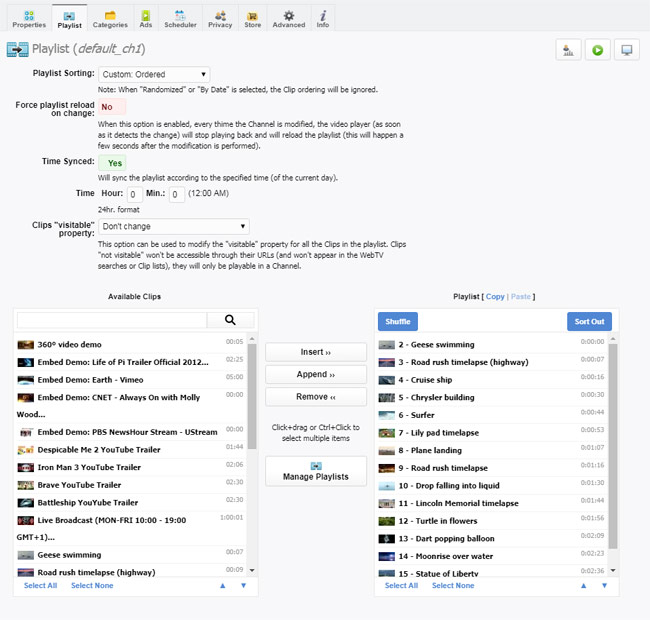
Hiding the buffering animation of the video player
If you want to hide the buffering animation, in the video player then, in the "Advaned" tab, look for the "Additional URL vars" field and enter (or append) the following without spaces:
&nobufferani=1
Hiding buttons and other elements of the video player
If you want to hide the progress bar, time, duration as well as the skip forward, skip back, play/pause and playlist buttons, in the video player then, in the "Advaned" tab, look for the "Additional URL vars" field and enter (or append) the following without spaces:
&nobtback=1&nobtfwd=1&nobtplist=1&nopbar=1&noduration=1&nobtpause=1¬ime=1&muted=1&dontuseposter=1
NOTES:
-
The penultimate variable (&muted=1 - supported since WS.WebTV 3.0) increases the autoplay possibilities in many recent Web browsers.
-
The last variable (&dontuseposter=1 - supported since WS.WebTV 3.0.5) hides the poster image that may be visible when changing/skipping from one Clip to the next one.
Notes and recommendations for achieving the best experience with time synced playlists:
If Flash playback is important for you then make sure you are using streaming* or pseudo-streaming** playback (StreamClip extension is required). Why? When the Channel starts playing back, the video player will automatically look for the corresponding Clip to playback, additionally, it will try to seek (advance) to the appropriate time of that Clip. If you do not use streaming playback, then the Flash video player will playback the corresponding Clip but will start playing it back from the beginning.
*
In order to playback videos using streaming you need a media server or CDN with support for RTMP.
** In order to playback videos using pseudo-streaming you need an Apache-based Web server and the H264 Streaming Module for Apache ("mod_h264_streaming").
NOTE: HTML5 can use pseudo-streaming without requiring anything special. Remember you can specify the preferred playback technology in Configuration > Settings > Video Player.
Selecting a more appropriate template for the Channel
We recommend selecting one of the "Player only" templates ("Template" option in "Properties" tab) to hide the "Browse Videos" section ("Featured", "By Date", "Most Viewed"...) which is included by default in the Channel pages.
Making the Clips of the Channel not playable and invisible outside the Channel
If you want that the Clips of the Channel to be played back *only* in the Channel and not accessible through their URLs (and invisible in the WebTV searches) then, for the option 'Clip "visitable" property', select 'Change to "not visitable"' and Save.
If you ever want to revert the previous, so that all the Clips of the Channel are accessible through their URLs (and visible in the WebTV searches), then select 'Change to "visitable" + "socializable"' for the aforementioned option and save.
NOTE: You can also set the "visitable" property of the Clips by editing them one by one.