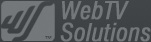- February 21, 2025NEWPostfixes v3 for WS.WebTV 61 available
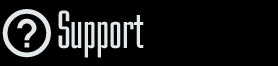
Installation and Maintenance
Configuration
- • General
- • Google API Key
- • Login with Google
- • Login with Facebook
- • Vimeo API
- • GeoIP Service
- • Video
- • Video: Integrating AWS
- • Storage
- • Appearance
- • Appearance: Styler
- • Widgets
- ‹Ext› PlayerLogo
- ‹Ext› Site/Geo Blocking
Solving Login Problems
Statistics
Content Administration
- Introduction
- Channels and Pages
- Clips
- ‹Ext› StreamClip
- ‹Ext› EmbedClip
- ‹Ext› BatchCreator
- Ads
- Interactivities
- Categories
- Menus
- Galleries
- ‹Ext› News & Events
- ‹Ext› Scheduler
‹Ext› Adv. Users Manag.
- • Advanced vs Basic
- • Access Levels and Privileges
- • Privacy: Channels
- • Privacy: Clips
- • Privacy: Galleries
- • E-Mailing
- • DEV: Webhooks/Callbacks
‹Ext› Store
- • Introduction
- • Configuration: General, Built-In Products, Payment Methods
- • Getting your PayPal API Credentials
- • Selling Content Access, Memberships, Services, etc.
- • Order Management
- • Manual Payment Workflow
- • Managing Sold Content Access
- • Managing Subscriptions
- • User⇔Store Integration / Credit (BackEnd)
- • Sales Reports
- • DEV: External Payment Processor
- • DEV: Webhook/Callback
Advanced Customization
- • CSS "Shortcuts": Hiding Interface Elements
- • Default Images
- • Video Player: Parameters
- • Video Player: JS Functions and Events
- • Create/Edit Language Pack
- • Configuration Variables
- • Templates: General Considerations
- • Templates: Files
- • Creating a Style
- • Creating a Theme
- • Adding Templates
- • Adding Widget Zones
- • Adding Menu Zones
- • Add fields to User reg. form
- • Showing categories in content lists
- • Embedded Widgets
- • Using Custom DB Fields and List Filters for Clips
- • Back-End: Adding sections
Others
Content/Administration > StreamClip
StreamClip extension: Create/Edit StreamClip Live
Rev. Aug. 27, 2018Description:
Step-by-step instructions on how to create a StreamClip Live in WS.WebTV.Requirements of this tutorial:
• Previous understanding on how to create Clips.• Your WebTV must have the StreamClip extension.
Notes:
• Version used for the screen captures: WS.WebTV Professional 2.1 (all extensions enabled). Some options/features might be different, respect your WebTV, depending on the installed version and extensions you have purchased.• The interface may be slightly different depending on the Web browser and operating system.
StreamClip Live
A StreamClip Live is very similar to a StreamClip VOD since it stores absolute paths (URL), but it is specialized in playing back Live Streams. StreamClip Live works in conjunction with the WebTV video player to allow the playback of live streaming video from media servers or CDNs, through HTTP, RTMP and RTSP protocols.
Creating a StreamClip Live
By this time, you should be familiar on how to create and edit a Clip. If this is not the case, please check the "Clips: Create/Edit" tutorial before continue reading.
In the next steps we will focus on the main characteristic of this kind of Clip: the Media Tab.
What happens if a StreamClip Live is included in a Video Channel (playlist)?
If you include a StreamClip Live in a Video Channel it could happen one of the following:
1) If the Clip duration is 00:00:00, then once the video player starts playling back the Clip, it will stay playing it back until the live ends or an error occurs.
2) If the Clip duration was specified, the video player will playback the live video until reaching the specified Clip duration; after that, the live will interrupt and the player will skip to the next Clip of the playlist.
To create a StreamClip Live...
Click on "New Clip..." button and select "StreamClip Live".
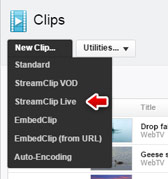
The "Media" tab...
From this tab you will be able to enter the URLs of the corresponding live streams.
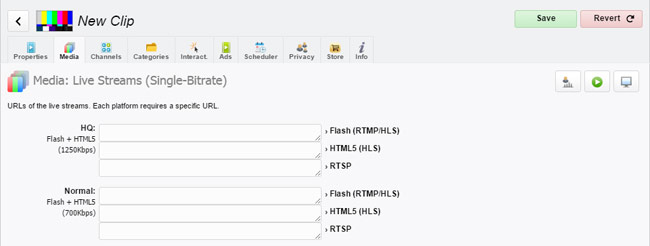
As you can see, there is a set of slots per each WebTV Quality and, depending on the "Target" of each Quality, you will see one or more slots (for Flash, HTML5...).
NOTE:
For more info about Qualities and Targets, check the "Configuration: Video" tutorial.
Independent URLs for Flash, HTML5 (iOS, Android, etc.)...
It is necessary to provide independent Live Streaming URL because of the different technologies available, which vary depending on the PC/Mobile devices.
» Flash: Provide a RTMP
or HLS streaming URL (more info regarding HLS support below) - This *only* applies if the WebTV is using the Flash video player (on recent versions of WS.WebTV HTML5 is used by default and Flash as "fallback").
Example of Flash Streaming URL: rtmp://mymediaserver.com/live/mystream
» HTML5 (HLS): Provide a HLS URL * with CORS enabled * (HTTP Live Streaming - more info regarding HLS support below).
Example of HLS URL: http://mymediaserver.com:1935/live/mystream/playlist.m3u8
» RTSP: This is a "fallback" stream which is only used as a last resort. When the device/Browser does not support Flash or HTML5+HLS, the WebTV will display a clickable link to the RTSP URL.
Example of RTSP URL: rtsp://mymediaserver.com/live/mystream
Multiple URLs but same video format...
There is a common factor on live streaming: The H.264 format for video track and AAC for audio track.
NOTE: For better mobile device compatibility, use H.264 baseline profile (level 3) - For example, this is required for correct playback on old iPhone/iPod Touch devices -.
Can I enter the URLs for only one of the available Qualities?
Of course you can. If, for some reason, you just want to enter the URLs for a single quality, you can leave the other Qualities' fields blank.
Regarding HLS support in HTML5
HLS is supported, natively, by many mobile browsers; however, this is not the case with desktop browsers. Since WS.WebTV version 2.1, HLS playback is supported through the hls.js library and should work on most modern HTML5 Browsers with MediaSource extensions. Note that since WS.WebTV 3.0.4, if the video player detects that the hls.js component can be used then it will be preferred over the native playback implementation.
» CORS required!: All HLS resources (URL) must be delivered with CORS headers permitting GET requests. This is mandatory for playing back HLS on desktop browsers and Chromecast devices.
Regarding HLS support in Flash
Since WS.WebTV version 1.7.5+ HLS Live Streaming playback is supported, in Flash, through the following (included) free third party plugins:
1. (Default) "Flashls" plugin by "mangui" (http://mangui.github.io/flashls/)
2. "OSMF HLS Plugin" by DENIVIP Media (http://blog.denivip.ru/index.php/2013/05/osmf-hls-plugin/)
It is possible to select the HLS plugin through a URL variable. Please check this socument for more info.
NOTE: HLS is not a native Flash streaming technology, because of this we always recommend to use RTMP instead of HLS. Additionally, since the plugins that enable HLS playback in Flash have been developed by third parties, we don't offer technical support for them.
MPEG-DASH (WS.WebTV 1.9+)
When DASH has been enabled in the WebTV, you will find an additional slot "HTML5 (DASH)" for each quality. If you provide a DASH URL the HTML5 video player of the WebTV will try to use it as the first choice then, if the DASH URL fails for whatever reason, the "HTML5 (HLS)" URL will be used as fallback.
Quality slots when DASH is enabled:
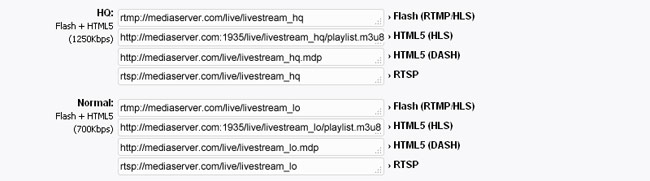
Multi-Bitrate URLs + Adaptive Streaming (WS.WebTV 1.9+)
Unlike a single-bitrate URL which references a single-quality video stream; a multi-bitrate URL is the address to a manifest file which references several representations (qualities) of a stream. When you provide a multi-bitrate URL (and it can be used), the WebTV:
1. Will use it as first choice instead of the single-bitrate qualities. The single-bitrate URLs will be used only as fallback in case the multi-bitrate URL fails.
2.
The qualities menu will be generated according to the qualities available in the manifest file.
3. By default, it will use adaptive streaming which means that the system will automatically (and dynamically) switch to the most appropriate quality according to the conditions of the Internet connection of the viewer, during video playback. Of course, the viewer will also be able to select (and "fix") a particular quality from the qualities menu.

Troubleshooting
• HTML5+HLS: If a HLS stream fails to play, it is very likely that it is caused by missing CORS headers permitting GET requests. This is easy to very using the Web browser developer tools (F12): If the cause of the failure is the absence of CORS headers, you'll see an error in the console.• HTML5+HLS: If a HLS stream fails to play, it is very likely that the cause is related with a difference in the protocol of the HLS URL and the WebTV URL. For example, if the protocol of the WebTV URL is "https://" and the protocol of the HLS is "http://" the Web browser will block the request (both would have to be "https://").This is easy to very using the Web browser developer tools (F12): If the cause of the failure is the protocol difference, you'll see an error in the console.
• Flash: If the WebTV can not connect with a media server , through RTMP, try to use the tag [fmsai:true] before the RTMP URL (without spaces). Example: [fmsai:true]rtmp://my.media.server/live/folder/stream.
• Flash: If the URL of your file/stream is a SMIL file, without ".smil" extension, you will have to use the following tag before the SMIL URL [smil] (without spaces). Example: [smil]http://my.cdn./folder/filename.