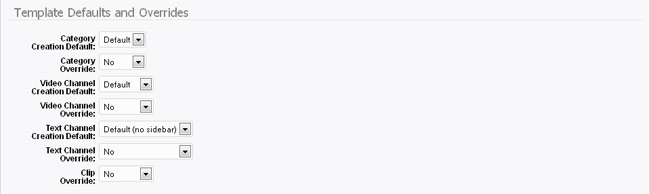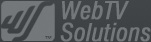- February 21, 2025NEWPostfixes v3 for WS.WebTV 61 available
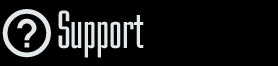
Installation and Maintenance
Configuration
- • General
- • Google API Key
- • Login with Google
- • Login with Facebook
- • Vimeo API
- • GeoIP Service
- • Video
- • Video: Integrating AWS
- • Storage
- • Appearance
- • Appearance: Styler
- • Widgets
- ‹Ext› PlayerLogo
- ‹Ext› Site/Geo Blocking
Solving Login Problems
Statistics
Content Administration
- Introduction
- Channels and Pages
- Clips
- ‹Ext› StreamClip
- ‹Ext› EmbedClip
- ‹Ext› BatchCreator
- Ads
- Interactivities
- Categories
- Menus
- Galleries
- ‹Ext› News & Events
- ‹Ext› Scheduler
‹Ext› Adv. Users Manag.
- • Advanced vs Basic
- • Access Levels and Privileges
- • Privacy: Channels
- • Privacy: Clips
- • Privacy: Galleries
- • E-Mailing
- • DEV: Webhooks/Callbacks
‹Ext› Store
- • Introduction
- • Configuration: General, Built-In Products, Payment Methods
- • Getting your PayPal API Credentials
- • Selling Content Access, Memberships, Services, etc.
- • Order Management
- • Manual Payment Workflow
- • Managing Sold Content Access
- • Managing Subscriptions
- • User⇔Store Integration / Credit (BackEnd)
- • Sales Reports
- • DEV: External Payment Processor
- • DEV: Webhook/Callback
Advanced Customization
- • CSS "Shortcuts": Hiding Interface Elements
- • Default Images
- • Video Player: Parameters
- • Video Player: JS Functions and Events
- • Create/Edit Language Pack
- • Configuration Variables
- • Templates: General Considerations
- • Templates: Files
- • Creating a Style
- • Creating a Theme
- • Adding Templates
- • Adding Widget Zones
- • Adding Menu Zones
- • Add fields to User reg. form
- • Showing categories in content lists
- • Embedded Widgets
- • Using Custom DB Fields and List Filters for Clips
- • Back-End: Adding sections
Others
Configuration
Appearance
Rev. Aug. 17, 2016Notes:
• Version used for the screen captures: WS.WebTV Professional 1.5.1, 1.9 and 2.0 (all extensions enabled). Some options/features might be different, respect your WebTV, depending on the installed version and extensions you have purchased.• The interface may be slightly different depending on the Web browser and operating system.

Logo (WebTV Logo)
Upload the logo of your WebTV in JPG, GIF or PNG format. If using PNG, the image can be transparent.
We recommend you to use a logo for "desktop" viewing and another one, more squared, for "mobile" viewing (WS.WebTV 2.0+). If you do not provide a "mobile" logo then the "desktop" version will always be used.
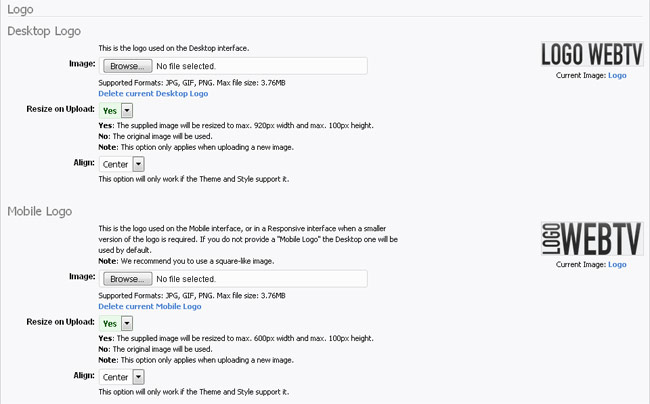
You can also specify if you want to resize the image or keep it original (when uploading); as well as the alignment.
WebTV Social Image
(Since WS.WebTV 1.5.1) Upload an image that will be used by default (if no other image is available) when sharing WebTV URLs on social networks like Facebook.
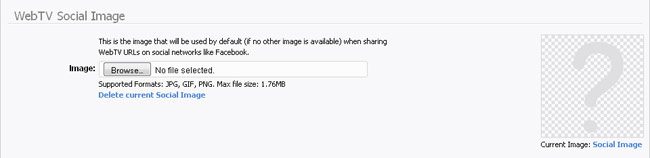
Video Player Logo (PlayerLogo extension required)
Custom Background
To change the background of the WebTV.
• Use Custom Background: To enable/disable the custom background.
• Color: (Click to open the color picker) This is the background color.
• Image: Upload an image to use as background. If the image is transparent, it will be composed with the background color.
• Horizontal Pos: To control the horizontal position of the background image.
• Vertical Pos: To control the vertical position of the background image.
• Repetition (Tile): Allows you to specify the repetition for the background image.
• Attachment (Scroll): To control the attachment of the background image.
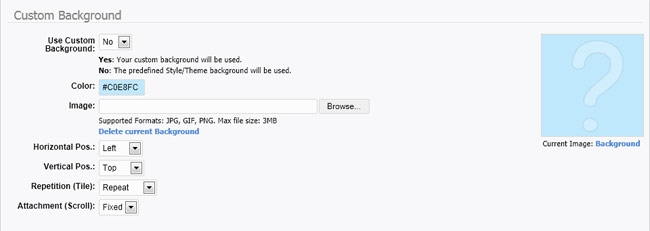
Theme & Style
Choose the WebTV theme and style.
Since WS.WebTV 1.9 (sólo Professional), we have included an interactive style customization tool that allows customizing the "Default" and "Minimalistic" styles:
Styler: Customization Tutorial
Additionally, since WS.WebTV Professional 2.0 the V2 responsive Theme is also available.
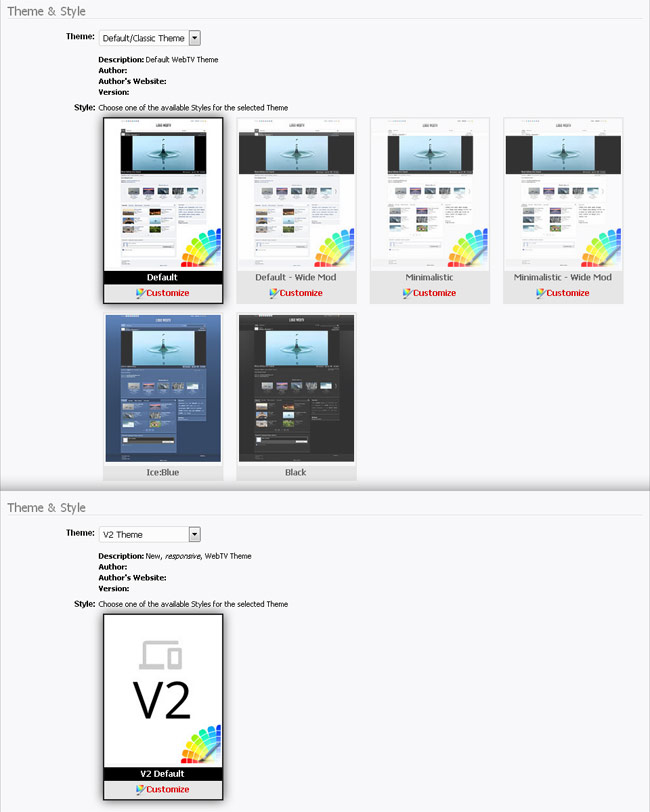
Template Defaults and Overrides
• ... Creation Default: Select the default template used when creating Categories, Text Channels (Pages) and/or Video Channels.
• ... Override: Select the template that will override the individual settings for Categories, Clips, Text Channels (Pages) and/or Video Channels. Select "No" if do not want to override.