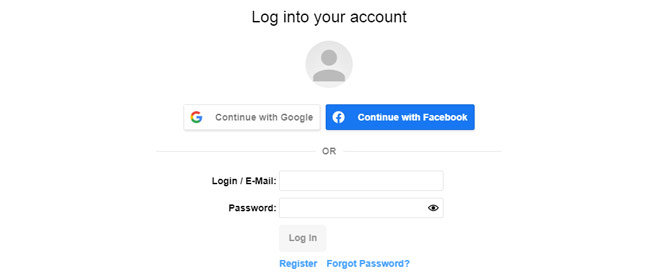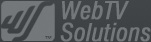- February 21, 2025NEWPostfixes v3 for WS.WebTV 61 available
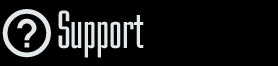
Installation and Maintenance
Configuration
- • General
- • Google API Key
- • Login with Google
- • Login with Facebook
- • Vimeo API
- • GeoIP Service
- • Video
- • Video: Integrating AWS
- • Storage
- • Appearance
- • Appearance: Styler
- • Widgets
- ‹Ext› PlayerLogo
- ‹Ext› Site/Geo Blocking
Solving Login Problems
Statistics
Content Administration
- Introduction
- Channels and Pages
- Clips
- ‹Ext› StreamClip
- ‹Ext› EmbedClip
- ‹Ext› BatchCreator
- Ads
- Interactivities
- Categories
- Menus
- Galleries
- ‹Ext› News & Events
- ‹Ext› Scheduler
‹Ext› Adv. Users Manag.
- • Advanced vs Basic
- • Access Levels and Privileges
- • Privacy: Channels
- • Privacy: Clips
- • Privacy: Galleries
- • E-Mailing
- • DEV: Webhooks/Callbacks
‹Ext› Store
- • Introduction
- • Configuration: General, Built-In Products, Payment Methods
- • Getting your PayPal API Credentials
- • Selling Content Access, Memberships, Services, etc.
- • Order Management
- • Manual Payment Workflow
- • Managing Sold Content Access
- • Managing Subscriptions
- • User⇔Store Integration / Credit (BackEnd)
- • Sales Reports
- • DEV: External Payment Processor
- • DEV: Webhook/Callback
Advanced Customization
- • CSS "Shortcuts": Hiding Interface Elements
- • Default Images
- • Video Player: Parameters
- • Video Player: JS Functions and Events
- • Create/Edit Language Pack
- • Configuration Variables
- • Templates: General Considerations
- • Templates: Files
- • Creating a Style
- • Creating a Theme
- • Adding Templates
- • Adding Widget Zones
- • Adding Menu Zones
- • Add fields to User reg. form
- • Showing categories in content lists
- • Embedded Widgets
- • Using Custom DB Fields and List Filters for Clips
- • Back-End: Adding sections
Others
External APIs
Configuring Facebook Login
Rev. Jun. 2, 2021Description:
Configuring Facebook Login on WS.WebTV.Facebook Login
Since WS.WebTV v56, it is possible to enable User registration and login using Facebook. For this, it will be necessary to create an "App" in Facebook and then provide the "App ID" and "App Secret" to the WebTV. This document provides the information on the steps you need to follow in order to enable this functionality.
Stage 1: Important - Requirements:
1. Your WebTV must be running on HTTPS (the URL must start with https://...).
2. You must have a Facebook account.
3. The Privacy Policy!:
This is very important!. Make sure to have a well written, detailed, honest, Privacy Policy. This document must include details about the personal User data gathered and how it is used by the Website; it must also explain how to remove the user account.
Sample texts:
In the section of your document where you explain how have you obtained the User data (something like "How have we obtained your data?") you must indicate that you may gather data through/from:
Registration/login via Google or Facebook application.
In the section of your document where you explain the purpose of the gathered data (something like "For what purpose do we treat your personal data?") you must provide as much detail as possible. Example:
Registration/login via Google or Facebook application: When a User registers or logs in on our Website via Google or Facebook application, the system gathers the information which is essential to make the registration (in case the User is not already registered) or in order to verify whether the User already has an account in the system and grant the login. The data gathered in this process includes: E-Mail, Display Name, Name, Family Name/Last Name, ID of the Google or Facebook account, the image associated with the social profile and the IP address. The gathered data is used for the purpose of keeping an account in the system and access restricted/premium content [MODIFY THE PURPOSE AS REQUIRED]. The data is stored in the Web server ([INCLUDE HOSTING PROVIDER AND GEOGRAPHIC LOCATION HERE]). The procedure to delete a User account registered using these methods is:
- Visit the Website.
- Log in (if you don't have access to your Google or Facebook account, use the "Forgot Password?" option and follow the instructions).
- After logging in, click the user icon at the top-right.
- In the drop-down menu, select "Administration".
- Inside the administration interface, click "My Account".
- Once inside your profile, click the "Privacy" tab.
- Click "Delete my account".
Finally, although after deleting the User account our system has no access to your Google or Facebook data, if you want to remove/revoke/deauthorize the access to our login application, in Google or Facebook, you'll find the instructions in the following documents:
- Google: https://support.google.com/accounts/answer/3466521#remove-access
- Facebook: https://www.facebook.com/help/942196655898243/manage-your-apps
NOTE: In case of having any issue in the process, you can write us to the E-Mail address detailed in this Privacy Policy.
4. The home page of your WebTV must have a link to your privacy policy (a good place for this would be the footer).
5. The URL of the privacy policy page must never change and you will need to provide it to Facebook during the configuration process.
IMPORTANT: YOU SHOULD NOT MOVE TO THE NEXT STAGE IF YOU DON'T MEET THE PREVIOUS REQUIREMENTS.
Stage 2: Creating the "App" on Facebook and linking it to the WebTV.
1. Log into Facebook.
2. Visit: https://developers.facebook.com/apps/ and click "Create App"...

3. Select "Consumer" when asked for app type. Then click "Continue"...:
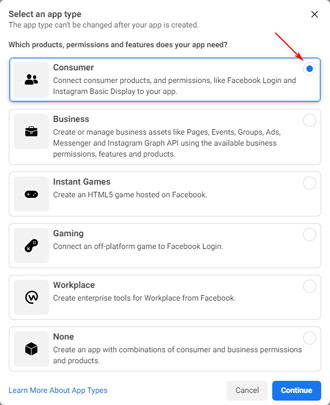
4. Enter basic App details:
- "App Display Name": The name your users will see when Facebook presents the consent screen to them.
- "App Contact Email": The contact E-Mail in case Facebook needs to contact you regarding the App.
- Click the "Create App".
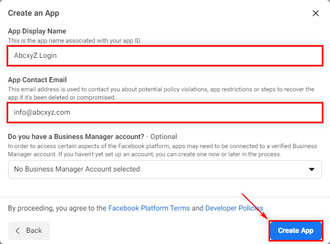
5. In the next screen, look for "Facebook Login" and click "Set Up".:
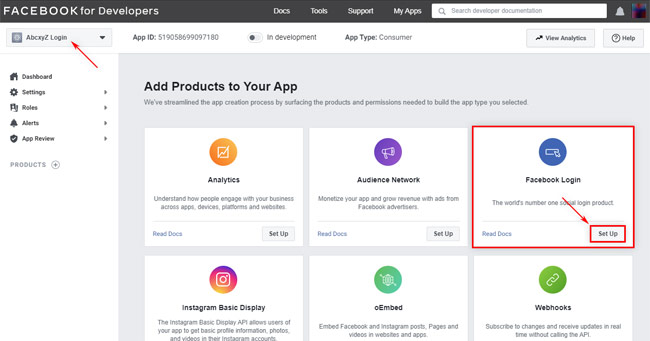
6. In the left menu, look for "Facebook Login" and click the "Settings" option located underneath it. In the Settings screen:
- In the "Valid OAuth Redirect URIs" enter the URL provided by the WebTV in Configuration > General > External APIs / Facebook Login:
- Click the "Save Changes" (bottom-right).
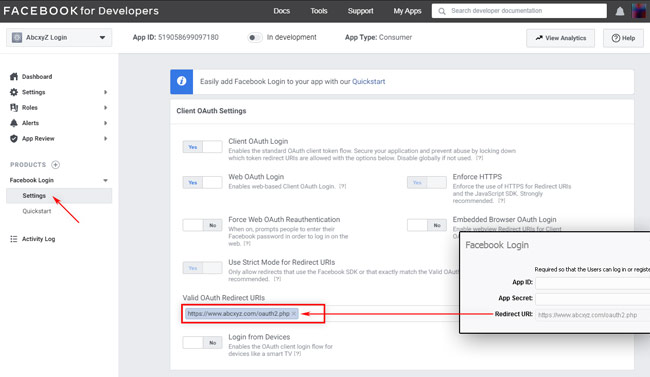
7. In the left menu, look at the top for "Settings" and click the "Basic" option located underneath it. In the Settings screen:
- Get/write-down/copy the "App ID" and "App Secret" (you'll need to click "Show" to view the App Secret ...). Note that once your App is published you'll need to enter these into your WebTV in Configuration > General > External APIs / Facebook Login.
- Provide the "App Domains": This is the domain of your WebTV; for example if the URL of your WebTV is https://www.abcxyz.com then the domain is abcxyz.com.
- Provide an "App Icon": Upload an image for the App. For example, the Logo you are using for the WebTV, in square format.
- Provide "Privacy Policy URL": Remember what we explained in Stage 1? Well this is the URL to the Privacy Policy Page in your WebTV.
- In "User Data Deletion", select "Data Deletion Instructions URL" and enter the corresponding URL (if the instructions are in the Privacy Policy then provide its URL).
- For "Category" select the category that best matches your WebTV (if can't find one, select "Business and Pages").
- For "App Purpose" select "Yourself or your own business".
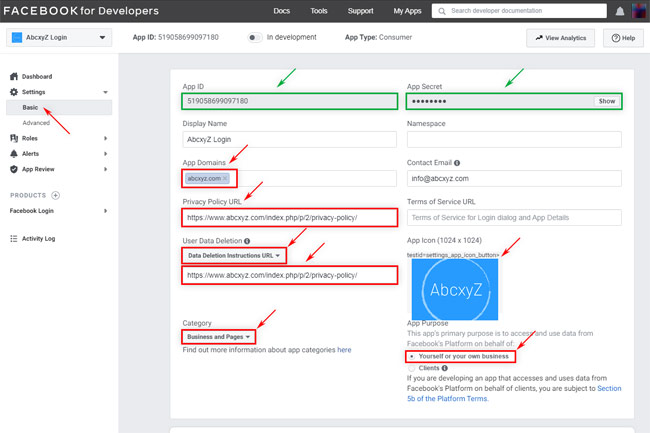
- Next, scroll down (to the very bottom) and click the "+ Add platform" button, then select "[Website]":
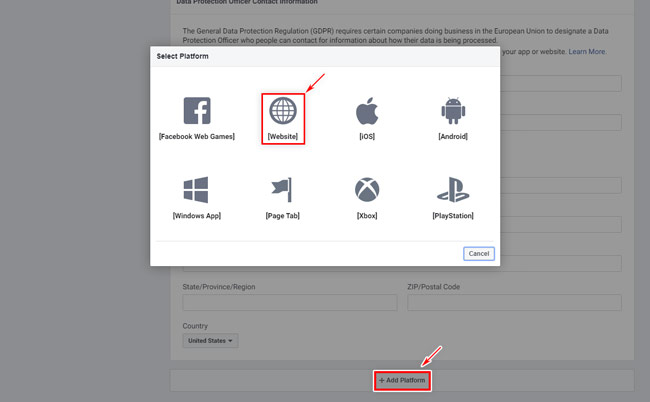
- ...Enter the URL of your WebTV:

- Click the "Save Changes" (bottom-right).
8. Almost done... You should now be ready to publish your App.
Click the "In development" toggle at the top to go live and follow any indication from Facebook. Once the App is published, the toggle will display "Live" at the top:

9. Once the App is "Live" then enter the App ID and App Secret into the corresponding WebTV section: Configuration > General > External APIs / Facebook Login
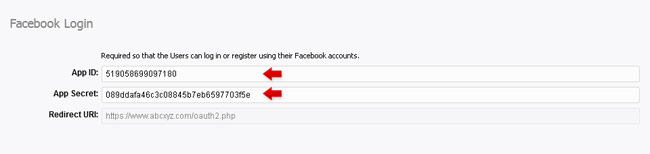
Done! Now, when a User visits the login or registration page, it will find the social login options above the form.
Note that what you see in following image is the result of having both social login options enabled (Google and Facebook).