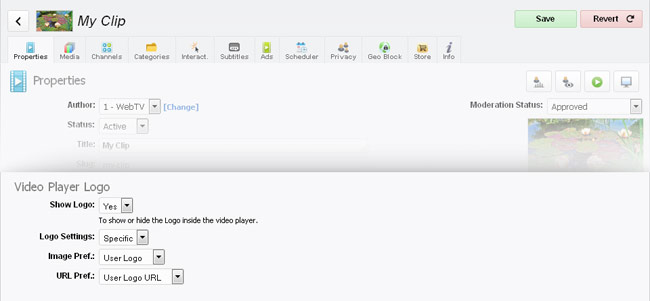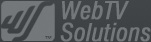- February 21, 2025NEWPostfixes v3 for WS.WebTV 61 available
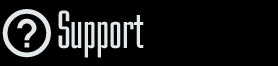
Installation and Maintenance
Configuration
- • General
- • Google API Key
- • Login with Google
- • Login with Facebook
- • Vimeo API
- • GeoIP Service
- • Video
- • Video: Integrating AWS
- • Storage
- • Appearance
- • Appearance: Styler
- • Widgets
- ‹Ext› PlayerLogo
- ‹Ext› Site/Geo Blocking
Solving Login Problems
Statistics
Content Administration
- Introduction
- Channels and Pages
- Clips
- ‹Ext› StreamClip
- ‹Ext› EmbedClip
- ‹Ext› BatchCreator
- Ads
- Interactivities
- Categories
- Menus
- Galleries
- ‹Ext› News & Events
- ‹Ext› Scheduler
‹Ext› Adv. Users Manag.
- • Advanced vs Basic
- • Access Levels and Privileges
- • Privacy: Channels
- • Privacy: Clips
- • Privacy: Galleries
- • E-Mailing
- • DEV: Webhooks/Callbacks
‹Ext› Store
- • Introduction
- • Configuration: General, Built-In Products, Payment Methods
- • Getting your PayPal API Credentials
- • Selling Content Access, Memberships, Services, etc.
- • Order Management
- • Manual Payment Workflow
- • Managing Sold Content Access
- • Managing Subscriptions
- • User⇔Store Integration / Credit (BackEnd)
- • Sales Reports
- • DEV: External Payment Processor
- • DEV: Webhook/Callback
Advanced Customization
- • CSS "Shortcuts": Hiding Interface Elements
- • Default Images
- • Video Player: Parameters
- • Video Player: JS Functions and Events
- • Create/Edit Language Pack
- • Configuration Variables
- • Templates: General Considerations
- • Templates: Files
- • Creating a Style
- • Creating a Theme
- • Adding Templates
- • Adding Widget Zones
- • Adding Menu Zones
- • Add fields to User reg. form
- • Showing categories in content lists
- • Embedded Widgets
- • Using Custom DB Fields and List Filters for Clips
- • Back-End: Adding sections
Others
Configuration
PlayerLogo Extension
Rev. Aug 13, 2016Description:
Using the PlayerLogo extension.Notes:
• Version used for the screen captures: WS.WebTV Professional 2.0 (all extensions enabled). Some options/features might be different, respect your WebTV, depending on the installed version and extensions you have purchased.• The interface may be slightly different depending on the Web browser and operating system.
The PlayerLogo extension allows you to include a logo inside the WebTV video player. Example:
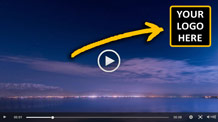
Global Logo / Global settings
The PlayerLogo global settings are located in Configuration > Appearance:

Global Logo
• Show Logo: To show or hide the image.
• Display Size: Specify the width and height of the image, in pixels.
• Resize on Upload: To resize or keep the image as it is, when uploading.
• Image: File in in JPG, GIF or PNG format. The recommended format is PNG with transparency.
• URL (optional): The URL that will open when clicking the logo. If the field is blank, the WebTV URL will be used.
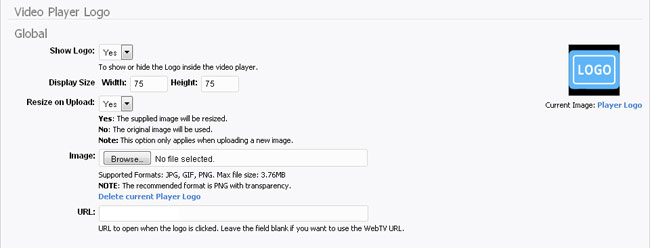
Channel Preferences
In this section you will be able to set the logo preference for Channels.
• Image Pref.: Select the preferred Logo image to display on Channels.
» Global Logo: The global logo image.
» User Logo: The logo image supplied by the User who created of the Channel (see "User Logo" below).
• URL Pref.: Select the preferred (clickthrough) URL to use for the logo, on Channels.
» Global Logo URL: The global logo URL.
» User Profile URL: The User profile URL (of the User who created the Channel).
» User Logo URL: The logo URL of the User who created the Channel (see "User Logo" below).
» Channel URL: The Channel URL.
• Allow override per Channel: Whether to allow overriding the logo per Channel, or not.

Clip Preferences
In this section you will be able to set the logo preference for Clips.
• Image Pref.: Select the preferred Logo image to display on Clips.
» Global Logo: The global logo image.
» User Logo: The logo image supplied by the User who created of the Clip (see "User Logo" below).
• URL Pref.: Select the preferred (clickthrough) URL to use for the logo, on Clips.
» Global Logo URL: The global logo URL.
» User Profile URL: The User profile URL (of the User who created the Clip).
» User Logo URL: The logo URL of the User who created the Clip (see "User Logo" below).
» Clip URL: The Clip URL.
• Allow override per Clip: Whether to allow overriding the logo per Clip, or not.

User Logo
It is possible to use a logo supplied by the Users (Authors, Contributors, Administrtors or Webmasters). When the Channel and or Clip preferences of the PlayerLogo allow overriding per Channel/per Clip or when the "User Logo" has been selected to use as image or URL, the corresponding PlayerLogo options will appear in the User edit screen.
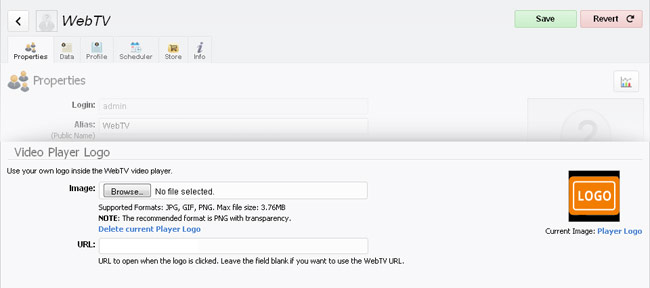
Channel Override (adjusting logo per Channel)
When the global option "Allow override per Channel" is enabled, you can configure the PlayerLogo per Channel. In order to access the options, edit the desired Channel, open the "Advanced" tab and scroll down to the "Video Player Logo" section.
• Show Logo: To show or hide the logo in the Channel.
• Logo Settings: What settings to use for the logo, in the Channel:
» Global: (Default) use the Channel preferences from the Global Logo / Global Settings.
» Per Clip: Display a logo according to each of the Clips of the playlist (each Clip will use either the Global Logo or the Clip's creator Logo).
» Specific: Will allow you to set the image and (clickthrough) URL for the logo, in the Channel.
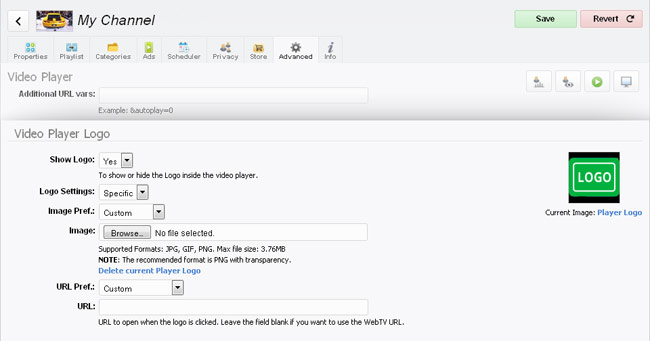
Clip Override (adjusting logo per Clip)
When the global option "Allow override per Clip" is enabled, you can configure the PlayerLogo per Clip. In order to access the options, edit the desired Clip and, in the "Properties" tab, scroll down to the "Video Player Logo" section.
• Show Logo: To show or hide the logo in the Clip.
• Logo Settings: What settings to use for the logo, in the Clip:
» Global: (Default) use the Clip preferences from the Global Logo / Global Settings.
» Specific: Will allow you to select the image and (clickthrough) URL for the logo, in the Clip.