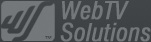- February 21, 2025NEWPostfixes v3 for WS.WebTV 61 available
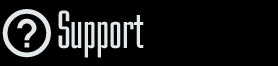
Installation and Maintenance
Configuration
- • General
- • Google API Key
- • Login with Google
- • Login with Facebook
- • Vimeo API
- • GeoIP Service
- • Video
- • Video: Integrating AWS
- • Storage
- • Appearance
- • Appearance: Styler
- • Widgets
- ‹Ext› PlayerLogo
- ‹Ext› Site/Geo Blocking
Solving Login Problems
Statistics
Content Administration
- Introduction
- Channels and Pages
- Clips
- ‹Ext› StreamClip
- ‹Ext› EmbedClip
- ‹Ext› BatchCreator
- Ads
- Interactivities
- Categories
- Menus
- Galleries
- ‹Ext› News & Events
- ‹Ext› Scheduler
‹Ext› Adv. Users Manag.
- • Advanced vs Basic
- • Access Levels and Privileges
- • Privacy: Channels
- • Privacy: Clips
- • Privacy: Galleries
- • E-Mailing
- • DEV: Webhooks/Callbacks
‹Ext› Store
- • Introduction
- • Configuration: General, Built-In Products, Payment Methods
- • Getting your PayPal API Credentials
- • Selling Content Access, Memberships, Services, etc.
- • Order Management
- • Manual Payment Workflow
- • Managing Sold Content Access
- • Managing Subscriptions
- • User⇔Store Integration / Credit (BackEnd)
- • Sales Reports
- • DEV: External Payment Processor
- • DEV: Webhook/Callback
Advanced Customization
- • CSS "Shortcuts": Hiding Interface Elements
- • Default Images
- • Video Player: Parameters
- • Video Player: JS Functions and Events
- • Create/Edit Language Pack
- • Configuration Variables
- • Templates: General Considerations
- • Templates: Files
- • Creating a Style
- • Creating a Theme
- • Adding Templates
- • Adding Widget Zones
- • Adding Menu Zones
- • Add fields to User reg. form
- • Showing categories in content lists
- • Embedded Widgets
- • Using Custom DB Fields and List Filters for Clips
- • Back-End: Adding sections
Others
Solving Login Problems
Login Problems: Possible Causes
Rev. Aug. 11, 2017Document Requirements
• Be familiar with file management through FTP.Possible causes for login problems...
1 - Wrong login/password (of course...).
2 - Cookies are disabled in the Web browser.
3 - The login/password are correct but the User is already logged in the system.
4 - You enabled the SSL/HTTPS option in the WebTV but your server does not support HTTPS/SSL.
5 - Server's temporary directory is not writable or full.
6 - Server's PHP sessions path is incorrectly set.
7 - Server has "Varnish" enabled.
Solutions and details
Solutions for 1 and 2
Use the correct login/password and/or enable cookies in your browser or, if you lost the access info, reset the password for the account. In the following document we explain how to do it: Password Resetting
Solutions for 3
If the session was left open/active in the WebTV (for example, if you closed the browser before logging out) then you can do one of the following:
a) Wait until the "Auto log out time" or until the "Re-log in time" elapse and try again. Those times can be adjusted from Configuration > Settings > Users
b) Access with a Webmaster or Administrator account and manually log out the User. NOTE: No other User can log out the Webmaster ID 1; therefore, if you need to log that User out, use solution "c".
c) If you are trying to log in using the only Webmaster account and you can't wait for "a", thus needing to force the log out of the account as soon as possible then you can use the following procedure:
1 - Download and unzip the following file: log_out_webmasters.zip
2 - Upload the file log_out_webmasters.php to the server, into the WebTV root (where the index.php is located).
3 - Execute it from a Web Browser address bar:
<WEBTV_URL>/log_out_webmasters.php
4 - Done: All Users with "Webmaster" access level will be logged out.
5 - Delete the script from your server.
Solutions for 4
If you enabled the SSL/HTTPS option in the WebTV (Configuration > Settings > General / Security: SSL/HTTPS / Use SSL) but your server does not support HTTPS then you won't be able to access the Content Administrator. There are two possible solutions:
a) Enable HTTPS in your server (you may need to contact your server administrator or hosting company for this).
b) If the previous is not a feasible option then you can revert the WebTV configuration option (set the "Use SSL" equal to "No" again) using the following procedure:
1 - Download and unzip the following file: disable_ssl.zip
2 - Upload the file disable_ssl.php to the server, into the WebTV root (where the index.php is located).
3 - Execute it from a Web Browser address bar:
<WEBTV_URL>/disable_ssl.php
4 - Done... Now you should be able to access the Content Administrator again.
5 - Delete the script from your server.
Solution and details for 5, 6 and 7
These issues are directly related with PHP sessions. In order to identify (and solve) which one of them is causing the sessions problem, you will need to contact your server administrator or hosting company.
Server's temporary directory is not writable or full (5)
If the server's temporary directory is not writable or full (does not have enough free space) then this makes impossible for the server to save the user session files.
Server's sessions path is incorrectly set (6)
If the server's sessions path is not correctly set in PHP then it will not be possible for the server to create the user session files.
Server has "Varnish" enabled (7)
If the server has "Varnish" enabled this will make the PHP sessions useless and it won't be possible to log in.
Was your IP blocked?
If, after several failed login attempts, your IP gets blocked, in the following document we explain how to unblock it: Unblocking an IP