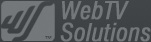- February 21, 2025NEWPostfixes v3 for WS.WebTV 61 available
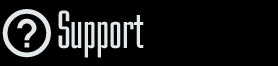
Installation and Maintenance
Configuration
- • General
- • Google API Key
- • Login with Google
- • Login with Facebook
- • Vimeo API
- • GeoIP Service
- • Video
- • Video: Integrating AWS
- • Storage
- • Appearance
- • Appearance: Styler
- • Widgets
- ‹Ext› PlayerLogo
- ‹Ext› Site/Geo Blocking
Solving Login Problems
Statistics
Content Administration
- Introduction
- Channels and Pages
- Clips
- ‹Ext› StreamClip
- ‹Ext› EmbedClip
- ‹Ext› BatchCreator
- Ads
- Interactivities
- Categories
- Menus
- Galleries
- ‹Ext› News & Events
- ‹Ext› Scheduler
‹Ext› Adv. Users Manag.
- • Advanced vs Basic
- • Access Levels and Privileges
- • Privacy: Channels
- • Privacy: Clips
- • Privacy: Galleries
- • E-Mailing
- • DEV: Webhooks/Callbacks
‹Ext› Store
- • Introduction
- • Configuration: General, Built-In Products, Payment Methods
- • Getting your PayPal API Credentials
- • Selling Content Access, Memberships, Services, etc.
- • Order Management
- • Manual Payment Workflow
- • Managing Sold Content Access
- • Managing Subscriptions
- • User⇔Store Integration / Credit (BackEnd)
- • Sales Reports
- • DEV: External Payment Processor
- • DEV: Webhook/Callback
Advanced Customization
- • CSS "Shortcuts": Hiding Interface Elements
- • Default Images
- • Video Player: Parameters
- • Video Player: JS Functions and Events
- • Create/Edit Language Pack
- • Configuration Variables
- • Templates: General Considerations
- • Templates: Files
- • Creating a Style
- • Creating a Theme
- • Adding Templates
- • Adding Widget Zones
- • Adding Menu Zones
- • Add fields to User reg. form
- • Showing categories in content lists
- • Embedded Widgets
- • Using Custom DB Fields and List Filters for Clips
- • Back-End: Adding sections
Others
Store > Sales Reports
Checking Sales Reports
Rev. Apr. 20, 2017Description:
About Sales ReportsRequirements of this tutorial:
• WS.WebTV Professional 1.4.2.1+.• Your WebTV must have the Store and Advanced User Management extensions enabled.
Notes:
• Version used for the screen captures: WS.WebTV Professional 1.4.2.1 (all extensions enabled). Some options/features might be different, respect your WebTV, depending on the installed version and extensions you have purchased.• The interface may be slightly different depending on the Web browser and operating system.
Sales Reports
The Store extension allows you to get several kind of sales report:
Global Sales Report:
If you want to view the global sales report, which is the report that contains the sales generated by all Store orders:
Go to Store > Statistics > Overview; then, in the Orders section, click the "Sales Report" button.
Clip/Channel Sales Report:
If you want to view reports of the sales generated by a single Clip or Channel, there are two ways:
1. From to the item Store tab: Go to Clips/Channels > Edit the desired item > "Store" tab; then click the "Sales Report" button (this button will only be visible if the item is on sale...).
2. From Store statistics page:
Go to Store > Statistics > Clips/Channels; then, in the list, click the corresponding "Sales Report" text link, next to each Clip/Channel title.
User Sales Report:
If you want to view a report of the sales generated by all the premium content (Clips and Channels) from an User:
Go to Users > Edit desired User > "Store" tab; then, in the shortcuts, click the "Sales Report" button.
Membership Sales Report:
(Available since WS.WebTV 2.2) If you want to view a report of the sales generated by the Memberships (Privilege Sets):
Go to Store > Statistics > Memberships; then, in the list, click the corresponding "Sales Report" text link, next to each Membership title.
Built-In Products (excluding Memberships) Sales Report:
(Available since WS.WebTV 2.2) If you want to view a report of the sales generated by the built-in products (excluding memberships):
Go to Store > Statistics > Built-in Products; then, in the list, click the corresponding "Sales Report" text link, next to each product title.